Gear4 UnityRemote Universal Remote Control for iPod/iPhone/iPad
How many remote controls do you have in your family room? And how many are lost under couch cushions or otherwise misplaced? The UnityRemote from GEAR4 aims to remedy your remote woes by combining them all into one device--your iPhone or iPod touch. UnityRemote lets you use your iPhone's screen gestures to control multiple devices and have 360-degree room coverage, with no "dongle" required. Control everything--from TVs to hi-fis, Blu-ray players to digital TV boxes, or anything that has an infrared receiver--using a single device.

UnityRemote consists of two parts. The first is an app, which is downloaded for free from the Apple App Store. The second part is a small and sleek device that receives Bluetooth and transmits and receives infrared signals. iPhones, iPod touches, and iPads cannot currently send infrared signals, so this clever device receives a Bluetooth signal from the Apple device, and then sends an infrared command via five infrared transmitters to the device to be controlled.
The transmitter/receiver is small and discreet, and is powered by AA batteries, with no need for a power outlet. You can place it anywhere in the room, wherever it's most convenient.
UnityRemote is a breeze to set up. After launching the app, users simply select the device to be controlled from a default list of manufacturers. If the device to control is not listed, UnityRemote can easily "learn" how to control it.
Users can also set up "actions" for UnityRemote, to control multiple devices simultaneously. From one touch, users can turn on their TV, DVD player, digital TV box, and their home cinema sound system. Users can adjust the remote layout so that one remote layout has the buttons for multiple devices on the same screen, such as "Play" from the DVD player and volumes for the surround system.
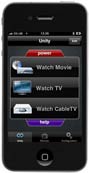 Unity's Main ScreenUnity is the main screen of UnityRemote. It shows the various combined remote layouts and "actions" you have set up. Press an "action" (e.g., "Watch Movie") to access the unified remote for a Blu-ray player, surround sound system, and TV, and launch a series of automated steps such as switching on all devices, setting the TV to a specific channel, or inputting and sending a "Play" command. | 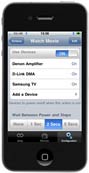 Unity Actions (Detail Screen)This behind-the-scenes screen shows what you have programmed the "Watch Movie" action to do. In this example, by simply pressing "Watch Movie" on the main screen, three devices will automatically power on. You can add more steps like "Go to Channel 102" or "Press Play." The combinations are virtually infinite. |
 The Unified Remote ScreenOnce you have selected an Action, the unified remote screen brings control over several devices into one screen. In this example, you can control the volume of your TV while you press "Play" on your Blu-ray player. All icons can be selected and rearranged to your preference. | 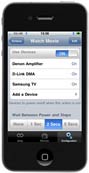 Set Up GesturesThe best thing about a touchscreen is not having to look at it to control your devices. Using gestures, you can swipe or tap your finger to control multiple devices. You could set sliding your finger to the left and right to control volume on the surround system and swiping up and down to control Play/Pause on the Blu-ray player. Double-tapping in the center could toggle Mute. It's up to you, and it's easy to set up. |
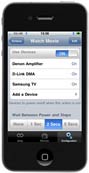 Unity DatabaseUnityRemote includes a wide database of devices. Simply pick the manufacturer in the list and the type of device (e.g., TV, DVD player, DMA player, etc.), and let the software help you set it up. If the manufacturer of your device isn't in the list, UnityRemote can "learn" new devices by pointing your original remote at it. | Â |
UnityRemote, three AA batteries, and user's manual (app is downloaded for free from the iTunes App Store).